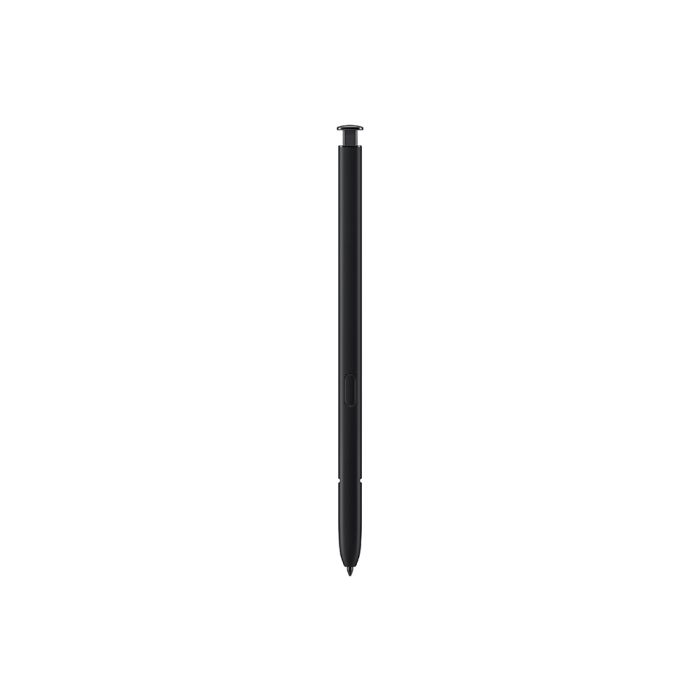Samsung Galaxy S23 Ultra S Pen
The S Pen’s Air command menu lets you use several handy features, like Screen write, Translate, and Bixby Vision. To open the Air command menu, just hover the S Pen over the screen and then press the Pen button on its side. Below are the features you will find by default in the Air command menu.
- Create note: Open the Samsung Notes app to create notes with your S Pen.
- View all notes: Open the Samsung Notes app and view your saved notes.
- Smart select: Collect content on your screen and also make your own GIFs. Please see the next sections for more information on Smart select.
- Screen write: Draw or write on the current screen.
- Live message: Create emojis, GIFs, or handwritten messages that can be sent to others.
- AR Doodle: Draw or write AR text on your camera's viewfinder in real time!
- Translate: Translate text by hovering your S Pen over a word.
- PENUP: Get creative with your S Pen by sketching pictures and colouring on a template
- Add shortcuts (the plus sign): Add shortcuts to the Air command menu for your frequently used apps.
- Settings icon: Turn the S Pen feature on or off by tapping the switch.
Use Smart Select to capture your screen
Smart select allows you to capture your phone’s screen, just like taking a screenshot. You can capture part of a website or an image and then draw or write on it with an S Pen.
Use Smart select to capture a video
Smart select allows you to create your own GIFs by capturing a video but the maximum duration for capturing a video is 15 seconds.
To open the Air command menu, just hover your S Pen over the screen and then press the Pen button on its side. Tap Smart select, and then tap GIF on the toolbar. Resize and reposition the capture box if needed. You can choose between High quality and Standard quality for capturing the video.
Jotting down notes in the Samsung Notes app is even easier with your S Pen.ou can create drawings, reminders, and even convert your handwritten notes to text so it is easier to read. Your S Pen offers multiple pen options too, like different colours and writing styles.
The AR Doodle feature lets you use your S Pen to create drawings on thin air when recording with your phone's camera.Just open up the AR Zone in the Camera app and then tap AR Doodle. Pose for the camera, begin recording, and then draw away! While the video is recording, you can also take photos, so you can share them with friends and family.
| Product Name | Samsung Galaxy S23 Ultra S Pen |
|---|---|
| Price | QAR 169.00 |
| Department | Mobiles & Tablets |
| Category | Mobile Device Accessories |
| Featured Attribute | Samsung |
| Refurbished | No |
| Special Offer | No |
| Description |
The S Pen’s Air command menu lets you use several handy features, like Screen write, Translate, and Bixby Vision. To open the Air command menu, just hover the S Pen over the screen and then press the Pen button on its side. Below are the features you will find by default in the Air command menu.
Use Smart Select to capture your screen Smart select allows you to capture your phone’s screen, just like taking a screenshot. You can capture part of a website or an image and then draw or write on it with an S Pen.
Use Smart select to capture a video Smart select allows you to create your own GIFs by capturing a video but the maximum duration for capturing a video is 15 seconds. To open the Air command menu, just hover your S Pen over the screen and then press the Pen button on its side. Tap Smart select, and then tap GIF on the toolbar. Resize and reposition the capture box if needed. You can choose between High quality and Standard quality for capturing the video.
Jotting down notes in the Samsung Notes app is even easier with your S Pen.ou can create drawings, reminders, and even convert your handwritten notes to text so it is easier to read. Your S Pen offers multiple pen options too, like different colours and writing styles.
The AR Doodle feature lets you use your S Pen to create drawings on thin air when recording with your phone's camera.Just open up the AR Zone in the Camera app and then tap AR Doodle. Pose for the camera, begin recording, and then draw away! While the video is recording, you can also take photos, so you can share them with friends and family. |
| Display Actual Price | Use config |
| Layout | No layout updates |
| Display Product Options In | Block after Info Column |